
Yes ! It is possible to boot android in mac book. Here is the exclusive tutorial for guide 2 cms users...
Requirements:
Requirements:
- VirtulalBox for Mac / windows
- Android iso file ( read full article to how to download )
- Thats all folks what are we waiting for Let's Rock
Download Virtual Box

Download VirtualBox Here, you will find links to VirtualBox binaries and its source code.
- VirtualBox platform packages. The binaries are released under the terms of the GPL version 2.
- VirtualBox 4.1.18 for Windows hosts x86/amd64
- VirtualBox 4.1.18 for OS X hosts x86/amd64
- VirtualBox 4.1.18 for Linux hosts
- VirtualBox 4.1.18 for Solaris hosts x86/amd64
Installing Virtual Box

I am targeting only to mac os x...
- open dmg file
- open mpkg file and follow on screen instructions
Download Android

Here is the link to download android iso file
there are list of files. choose the correct version
for example :
there are list of files. choose the correct version
for example :
- if you want android 4.0 to boot in laptop choose link with title android-x86-4.0-RC1-asus_laptop.iso
- if you want to boot android 4.0 in Lenovo s103t tablet then choose android-x86-4.0-RC1-s103t.iso
Boot Now Using Virtual Box
- open virtual box and click on New as shown bellow
- Name the device and choose os details as shown bellow
- Now choose RAM (64 mb minimum )
- for better performance choose 300+
- Dont choose too more it may effect your host os
- Now create a New Virtual hard disk (10 GB Preferred )
- Storage details
- Select a location of folder and size of disk
- Check details again and click on Create
- Your virtual box window will now display list of disks created.
- Click on Android and Click Start
- It shows First Run Wizard.
- Choose Path for iso if you have Android iso file in your system
- else choose cd drive to boot. (if you stored iso in disk )
- Click on Start
- If Every thing goes right it shows Welcome Screen
- It Shows warning that " not a assus Laptop" . Dont worry about it. because we are on apple it woks fine
- Now Enjoy Android in Mac Book
Mouse Integration
- To use mouse in Guest OS (here android) click on window
- If you want to use mouse in Host OS (here Mac OS X) click on left Command button
- Look at the right down corner for other devices
Saving the state of the machine
When you click on the “Close” button of your virtual machine window (at the top right of the window, just like you would close any other window on your system), VirtualBox asks you whether you want to “save” or “power off ” the VM. (As a shortcut, you can also press the Host key together with “Q”.)
The difference between these three options is crucial. They mean:
- Save the machine state: With this option, VirtualBox “freezes” the virtual machine by
completely saving its state to your local disk. When you start the VM again later, you will find that the VM continues exactly where it was left off. All your programs will still be open, and your computer resumes operation.
Saving the state of a virtual machine is thus in some ways similar to suspending a laptop computer (e.g. by closing its lid). - Send the shutdown signal. This will send an ACPI shutdown signal to the virtual machine, which has the same effect as if you had pressed the power button on a real computer. So long as the VM is running a fairly modern operating system, this should trigger a proper shutdown mechanism from within the VM.
- Power off the machine: With this option, VirtualBox also stops running the virtual machine, but without saving its state.
Taking, restoring and deleting snapshots
- You can take a snapshot. This makes a copy of the machine’s current state, to which you can go back at any given time later.
• If your VM is currently running, select “Take snapshot” from the “Machine” pull-down menu of the VM window.
• If your VM is currently in either the “saved” or the “powered off ” state (as displayed next to the VM in the VirtualBox main window), click on the “Snapshots” tab on the top right of the main window, and then
– either on the small camera icon (for “Take snapshot”) or
– right-click on the “Current State” item in the list and select “Take snapshot” from the menu.
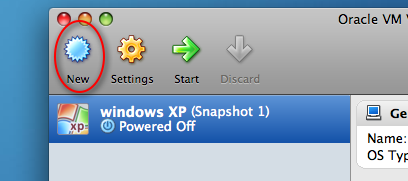
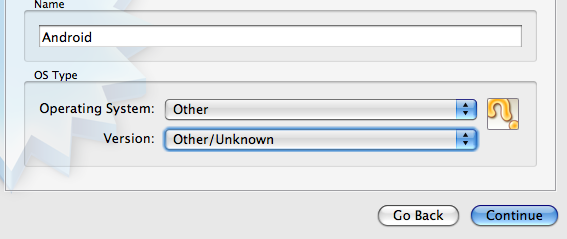
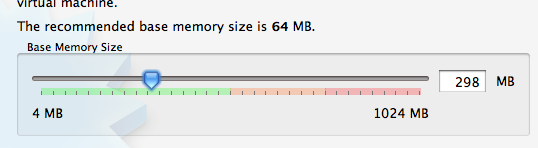
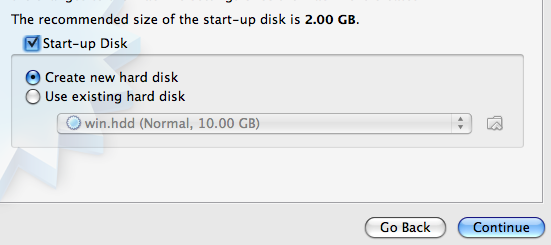
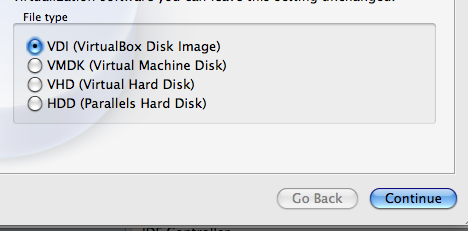
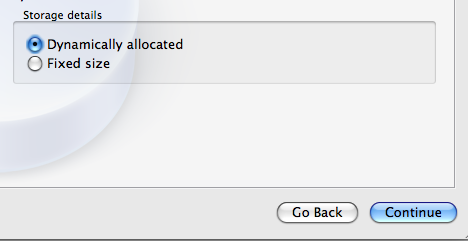
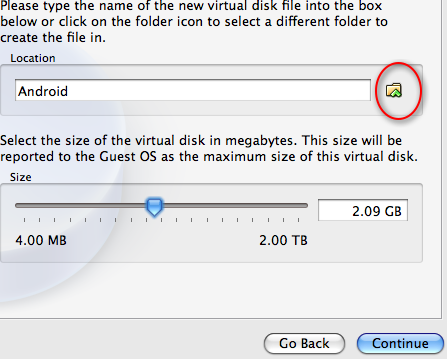
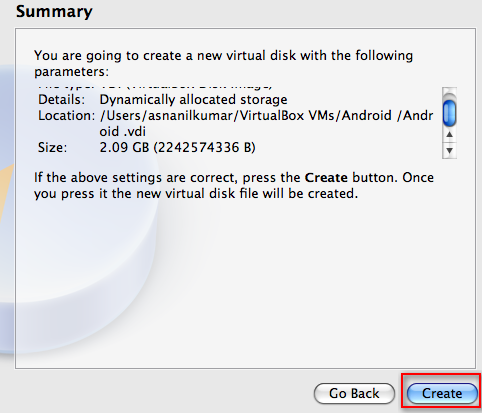
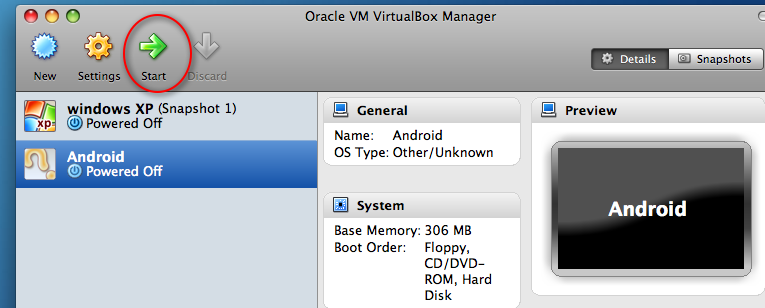
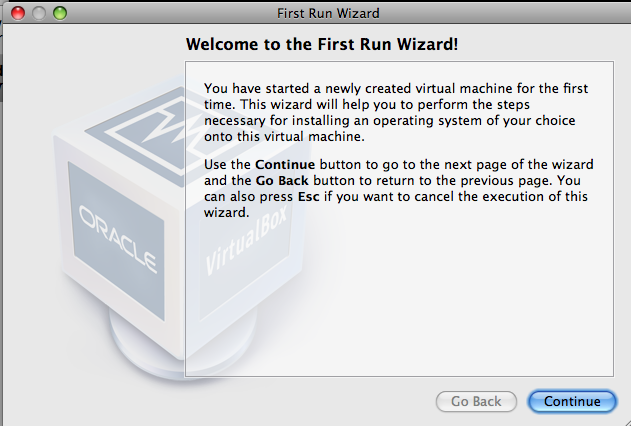
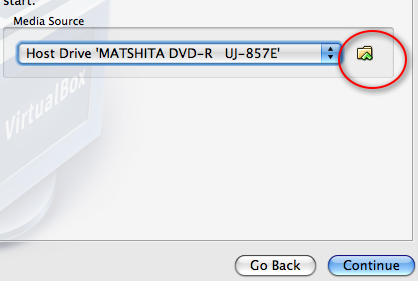
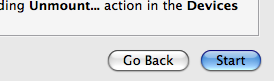
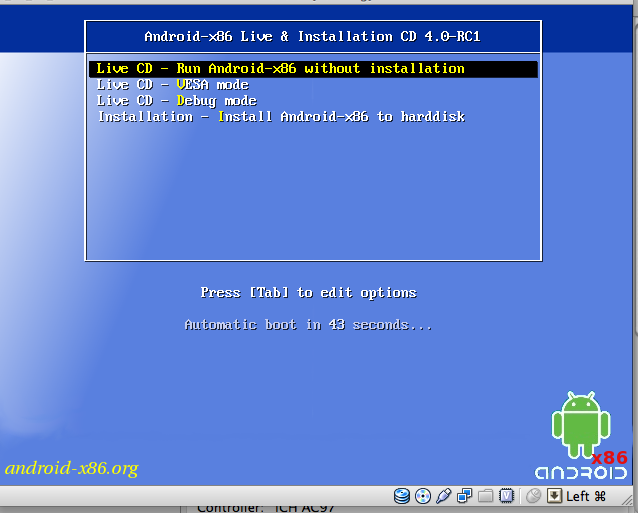
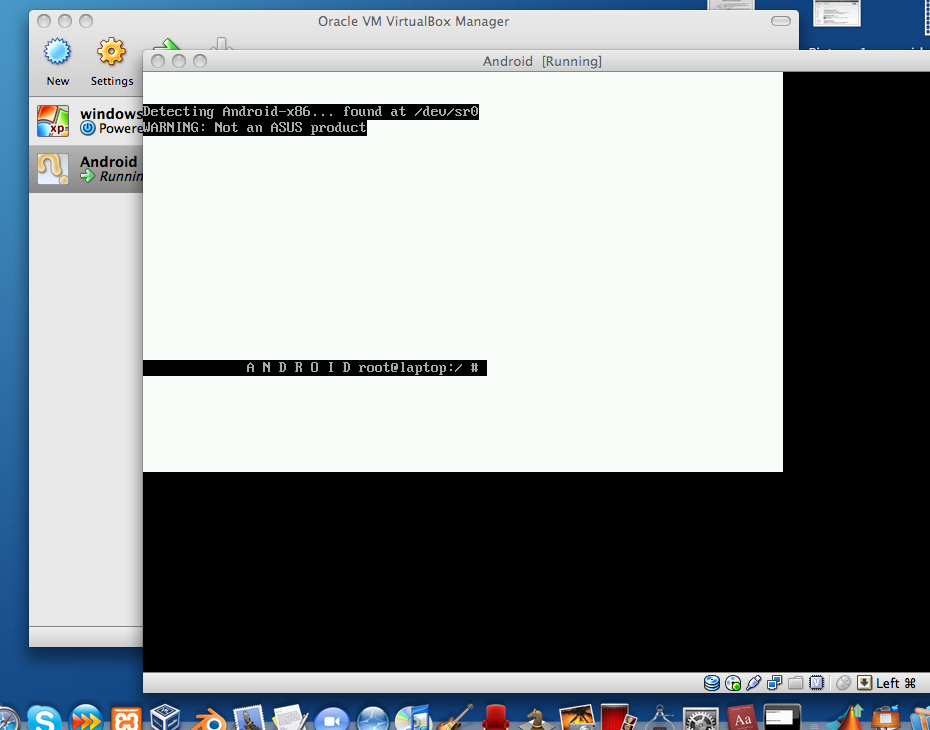
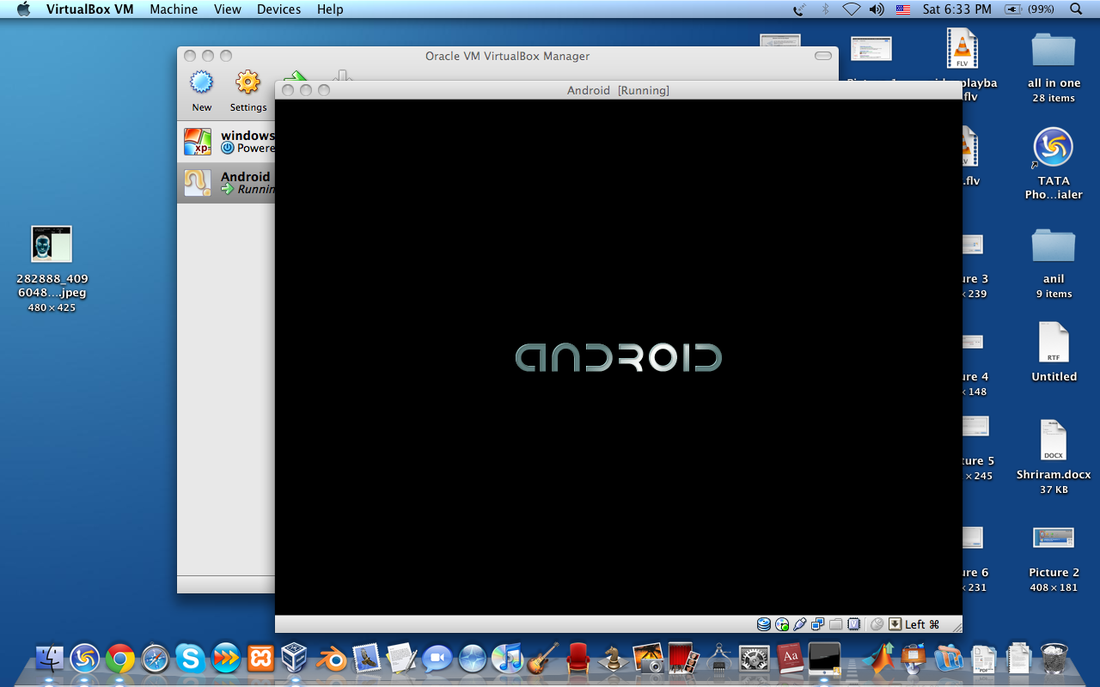
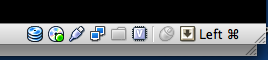
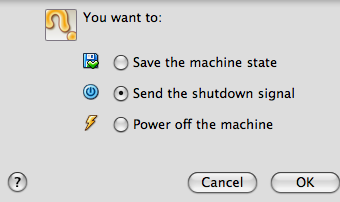
 RSS Feed
RSS Feed